Master the structural elements of character-driven fiction to write romance novels that readers love.
Who is this course for?
- Authors who want to learn the structure of a romance novel and how it differs from other genres of fiction
- Authors who want motivations and character arcs woven deeper into their stories
- Authors who want a refresher or new perspective on the GMC talk we've all heard a dozen times
What you’ll learn
- Define the six elements that are foundational to all romance stories
- Understand how each element functions alone and how it hinges to support other elements
- Determine which characters in your novel need all six elements
- Review analyses of several films to see the six elements in action
About the course
This course teaches romance fiction from a structural standpoint. You’ll learn about goal, motivation, and conflict, which are the cornerstones of fiction writing. But then we dive deeper to cover character arcs, flaws and stakes, which are vital in character-driven stories like romance. You’ll understand how each element hinges on the others to build the infrastructure of your story, and you’ll gain the confidence to utilize these elements to improve your own books.
The learning modules include plenty of examples from popular films as well…
This course teaches romance fiction from a structural standpoint. You’ll learn about goal, motivation, and conflict, which are the cornerstones of fiction writing. But then we dive deeper to cover character arcs, flaws and stakes, which are vital in character-driven stories like romance. You’ll understand how each element hinges on the others to build the infrastructure of your story, and you’ll gain the confidence to utilize these elements to improve your own books.
The learning modules include plenty of examples from popular films as well as full analyses of three movies and a recorded plotting call with a romance author to help you understand how to use these elements to plan your story. Nearly all modules are offered in both video/audio and text, so you can choose the learning method that’s right for you.
Course Content
Instructor

Jessica Snyder
Reviews
Join the community
Join 320,000+ other authors who receive weekly emails from us to help them make more money selling books.

