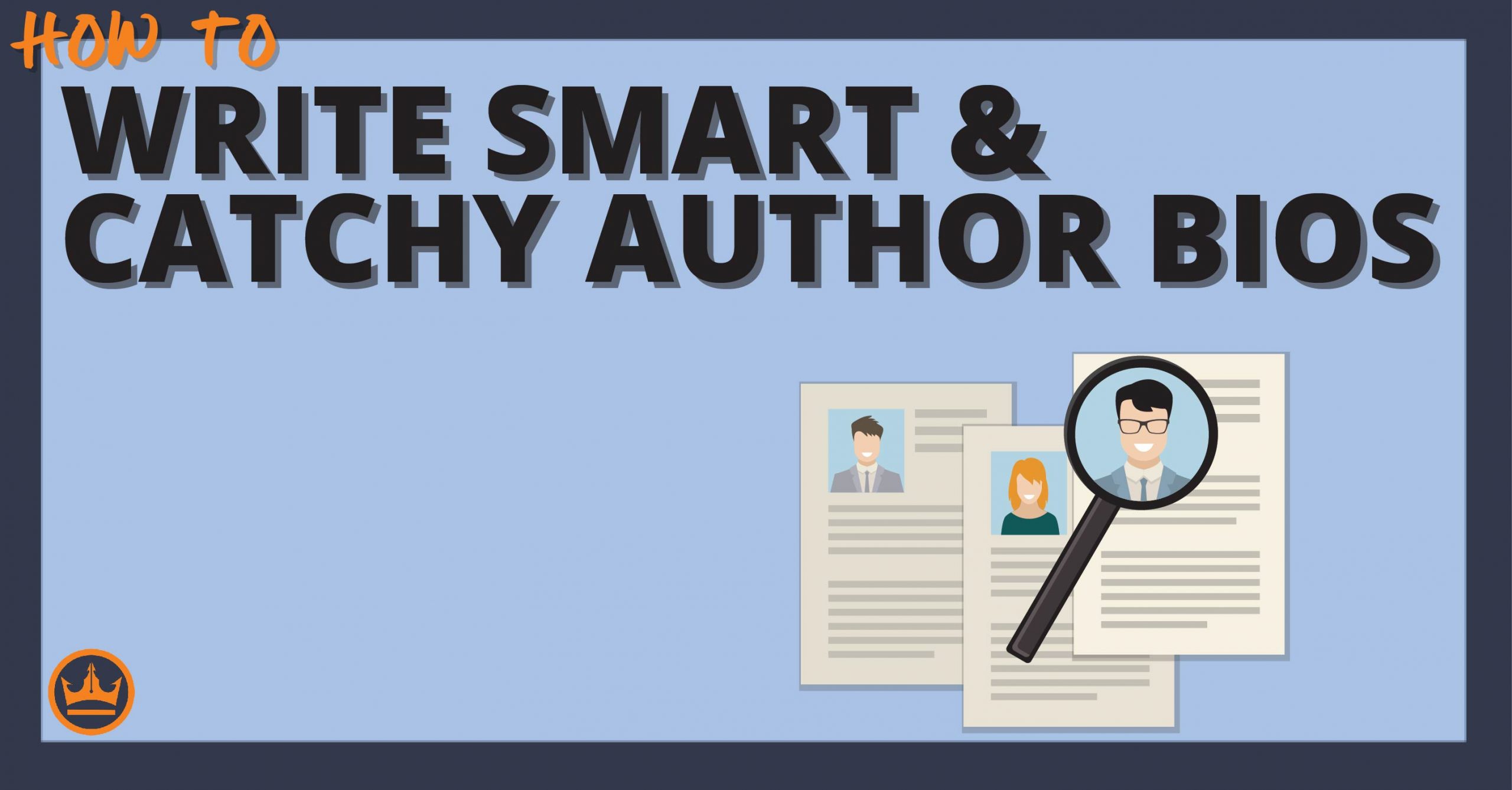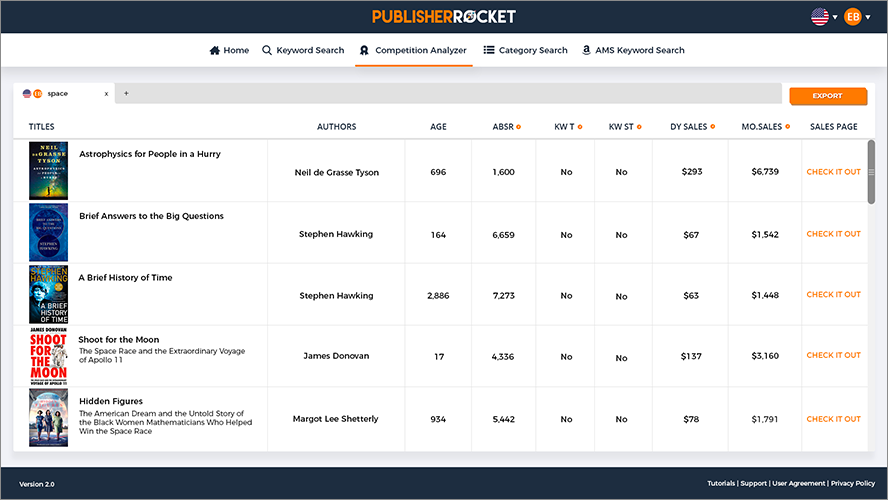Book marketing isn't just for self-publishers. Traditionally published authors will have to go through their own forms of marketing as well. For instance, do you know how to write a synopsis and when to use one?
A great synopsis can actually be the driving factor in your book being picked up by a traditional publishing house.
In this article, you will learn:
- What a synopsis is and how it's different than a summary
- The 5 key sections of a good synopsis
- What details to include in your synopsis and what to leave out
- Common mistakes to avoid when writing your synopsis
Table of contents
And with that, let's learn how to write a synopsis for your manuscript!
One of the tricks to book publishing success is writing a synopsis that publishers and agents love.Click To TweetWhat is a synopsis?
Synopsis, as defined by Merriam-Webster, is :
A condensed statement or outline (as of a narrative or treatise).
A synopsis is a concise, one- to two-page summary of your story’s key plot points — including the ending. It’s written in third-person present tense and helps agents and publishers quickly evaluate your book’s structure, character arcs, and narrative flow.
A synopsis should include major plot points, unique story elements, and even your book's ending!
Sounds like a summary or book report right? Many people mistakenly think synopses and summaries are one in the same. But while they're similar, there are some distinct differences.
Introductory Hooks
A great synopsis has a strong opening hook. A “hook” is used to grab hold of the reader and make them want to read the whole text. When done properly, a great hook can make an agent want to read your entire book after reading your synopsis. A summary doesn't necessarily need a solid hook.
A great example of this can be found within JK Rowling's synopsis for The Philosopher's Stone. Her first paragraph is exactly what a synopsis hook should read like.
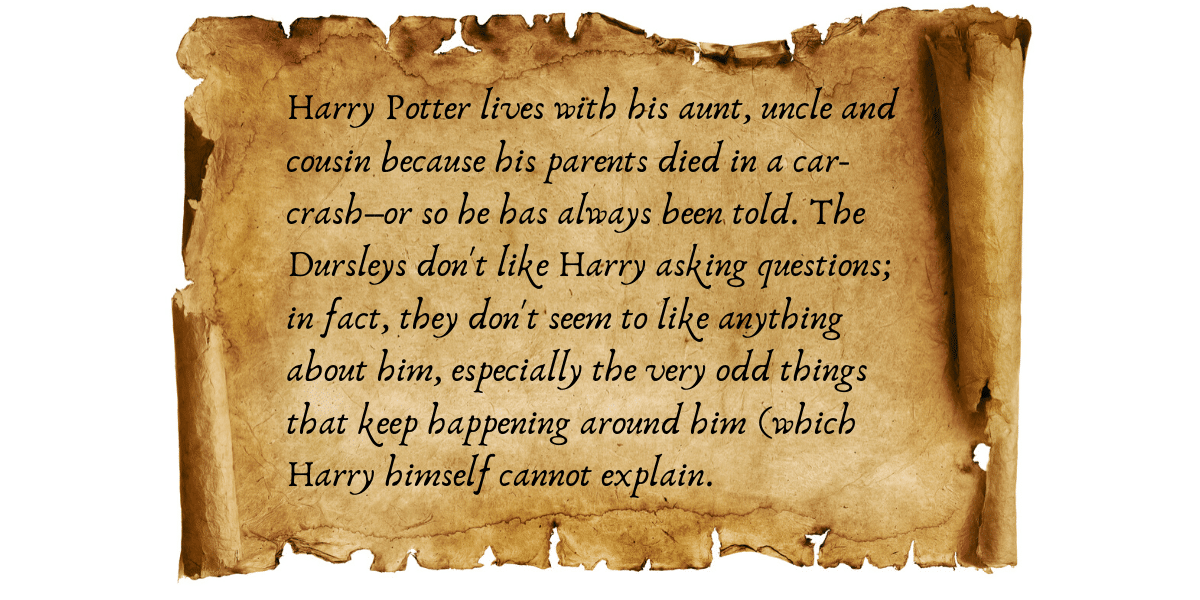
Marketing Language
I'm not saying you need to pull out all the stops when it comes to marketing in your synopsis, but… You shouldn't forget marketing altogether. You should write your synopsis with language that will entice whoever is reading it. After all, it is like a mini-pitch for your book. A summary doesn't require that particular motivation.
Verb Tense
Summaries are often written in the past tense as you are recapping what has happened. Synopses should always be written in third-person present tense — even if your book is written in past tense. This helps create a sense of immediacy and lets the reader experience the story as it unfolds.
Summary:
Bob pushed the button that started the whole chain of events.
Synopsis:
All of a sudden, Bob smashes the button that leads to their impending doom.
When Do You Need a Synopsis?
If you're pursuing traditional publishing, you'll almost certainly need a synopsis.
Most literary agents request one alongside your query or manuscript — and many publishers, contests, or workshops will ask for it too. Some will specify a one-page limit, while others allow more.
It’s best to have both a short and long version ready to go.
How to Write a Great Synopsis
A great synopsis isn’t about squeezing every plot twist onto the page — it’s about clarity, structure, and voice. By following a few key principles, you can write one that truly sells your story.
Let's look at the synopsis for Gladiator as an example of good structure.
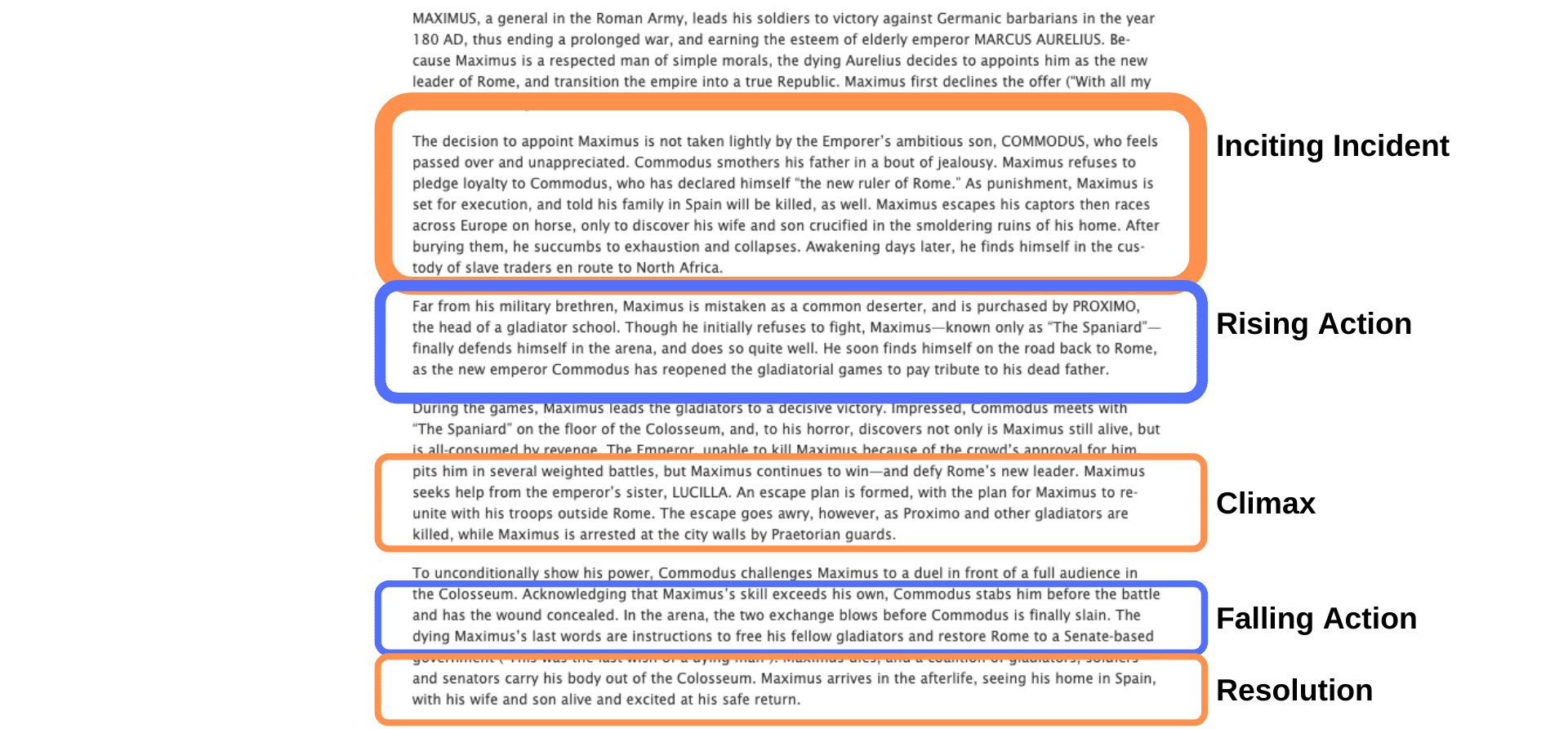
Notice the 5 key plot points covered:
- Inciting Incident- This is where the major conflict of your plot begins. What happened to set your entire book's premise in motion.
- Rising Action- These are events that allow your plot to culminate to its climax.
- Climax- Normally, the climax is the most important and exciting part of your plot. Your book's major conflict has come to its peak.
- Falling Action- These are the events that unfold after your climax, often showing the consequences of key decisions or setting the stage for your resolution.
- Resolution- Here your major conflict has been fully resolved, and you are able to conclude the story.
Not every story follows a strict 5-point arc.
For character-driven fiction, you might focus more on internal shifts, emotional milestones, or relationship development. The key is to show how your story builds, peaks, and resolves — whether that’s external conflict or internal change.
Now that we've looked at the big picture, let's dive deeper into how to outline and draft your synopsis.
Create an Outline for Your Synopsis
You should treat your synopsis as you would any important piece of writing–by following a clear-cut plan for its construction. In James Patterson's MasterClass, he stresses that creating his outline is one of the most important steps he takes in writing a book. And you should do the same with your synopsis.
However, a synopsis outline is different than one for a whole book.
A synopsis, when complete, is typically 1–2 pages long (single-spaced) — even for the most intricate of stories. Some agents may allow up to 5 pages, but shorter is usually better unless guidelines say otherwise.
So, it's really important that you pinpoint exactly what you're going to write about. Being picky is crucial when it comes to writing a great synopsis.
- Character Selection
You need to identify who the major players in your story are. For example, if I were writing a synopsis on The Hobbit, Bilbo and Smaug would need to be mentioned. But Bofur doesn't really need to be addressed by name. (Sorry Bofur.)
- Major Story Arcs
Every good story has a few overlapping story arcs. But you need to decide which ones are actually driving the story along. To continue with The Hobbit, Bilbo finding the One Ring is absolutely critical to the story. However, the tale of his great great-grand uncle Bullroarer Took–although quite interesting–is not.

Don't be a Charlie. Your story should be condensed and easy to follow.
- Setting Description
This is a problem area that many–particularly newer writers–have trouble with. It’s not that the setting isn’t defined well… it’s that it’s defined too well. And while this can be somewhat overlooked in a full-length novel, this is an absolute no-no for your synopsis.
What not to say:
Bilbo stares up at the Lonely Mountain, counting its seemingly endless crags as if the Earth itself were flashing a jagged toothy grin. Here would begin the final battle against the dragon Smaug whose visage was as terrifying as the mountain itself.
Try this instead:
Bilbo and his entourage arrive at the Lonely Mountain ready to face the dragon Smaug.
Just remember to KISS your way through. Keep It Short and Simple.
- Themes
Like everything stated above, your synopsis is not the best place to try and show all the themes you have in your story. If they naturally showcase within the synopsis, that's great! If not, don't try to force them. They will become apparent to your agent/publisher after they've decided to accept your book and read it.
Outlining your synopsis makes it easier to see what's really important, and what you should actually include. Another thing to list out would be modifiers unique to your writing. Is your story told from an interesting point of view? That's definitely worth a mention. Or do you have a particularly clever plot twist? Be sure to add it into your synopsis.
Formatting Has Never Been Easier
Write and format professional books with ease. Never before has creating formatted books been easier.
Click here to see it in actionDraft Your Synopsis
Actually writing your synopsis should be easy as long as you've planned out what you're going to say. But you want to the finished product to be as powerful as possible. So here are some things you need to keep in mind when drafting.
Introduce your main character early into your synopsis.
Be sure to introduce your main characters as early as possible into your synopsis. JK Rowling's example, that I mentioned earlier, demonstrates how to perfectly pull this off. She includes Harry's relevant quirky traits, behaviors, and attributes all the while keeping things interesting and brief.
Add some character development, when appropriate.
Showing how your character develops over the course of your story through your synopsis is a great idea. The characters are what readers fall in love with, more than the plot.
Always write in the third person.
This is not a personal narration, even if the synopsis is for your own autobiography. Avoid using “I” or “me” as pronouns. Instead, use “he”, “she”, “it”, “they”, and “them”.
Keep your unique voice.
Literary Agents and publishers aren't just looking to see if you can write a good story. They're looking to see if you can tell one too. Your voice needs to remain a crucial part of your synopsis.
For example:
“Mara has no interest in prophecy — especially the kind that ends in blood. But when her brother vanishes, she’s forced to confront the myth that’s haunted her family for generations.”
Even in synopsis form, that voice gives agents a taste of your storytelling style.
Editing Your Synopsis to Perfection
Once you written your synopsis, it's time to edit. Thankfully, editing a synopsis isn't anywhere near the feat of editing your book. But there are a few things you should keep in mind.
Follow the Submission Guidelines for Your Publishing House or Agent
You're often writing these synopses for a specific audience. And these agents and publishing houses tend to each have different standards. That's why it's especially important to pay close attention to submission guidelines. Don't give them a reason to discard your synopsis without even reading it first.
For example, Penguin Random House has very specific requirements for submitting your work and synopsis. Below are just some of the guidelines for getting a children's book published:

As you can see, with Penguin Random House, your synopsis can be no longer than 400 words.
Use Professional Software to Proofread and Edit
Now, it's time for you to go through your synopsis with a fine-toothed comb and eliminate all the spelling and grammar errors you can find. This could be your first impression to an agent or publisher. So, don't send them sloppy work. Instead, invest in a top-notch program such as ProWritingAid to put your best foot forward.
Hire a Pro
Often, we as authors look at our own creations through a set of rose colored glasses. That's why it can be best to have another person edit your synopsis. Consider hiring a professional editor or giving your work to a trusted peer. Many times they'll find things you never would have thought of.
The Bottom Line on How to Write a Synopsis
Your synopsis is often one of the biggest reasons publishers accept or reject your book. That's why it's so critical that you pay close attention to how you're writing it.
A weak synopsis can bury a great book.
But a strong one?
It can open doors. Take the time to get it right — your future agent (and your readers) will thank you.