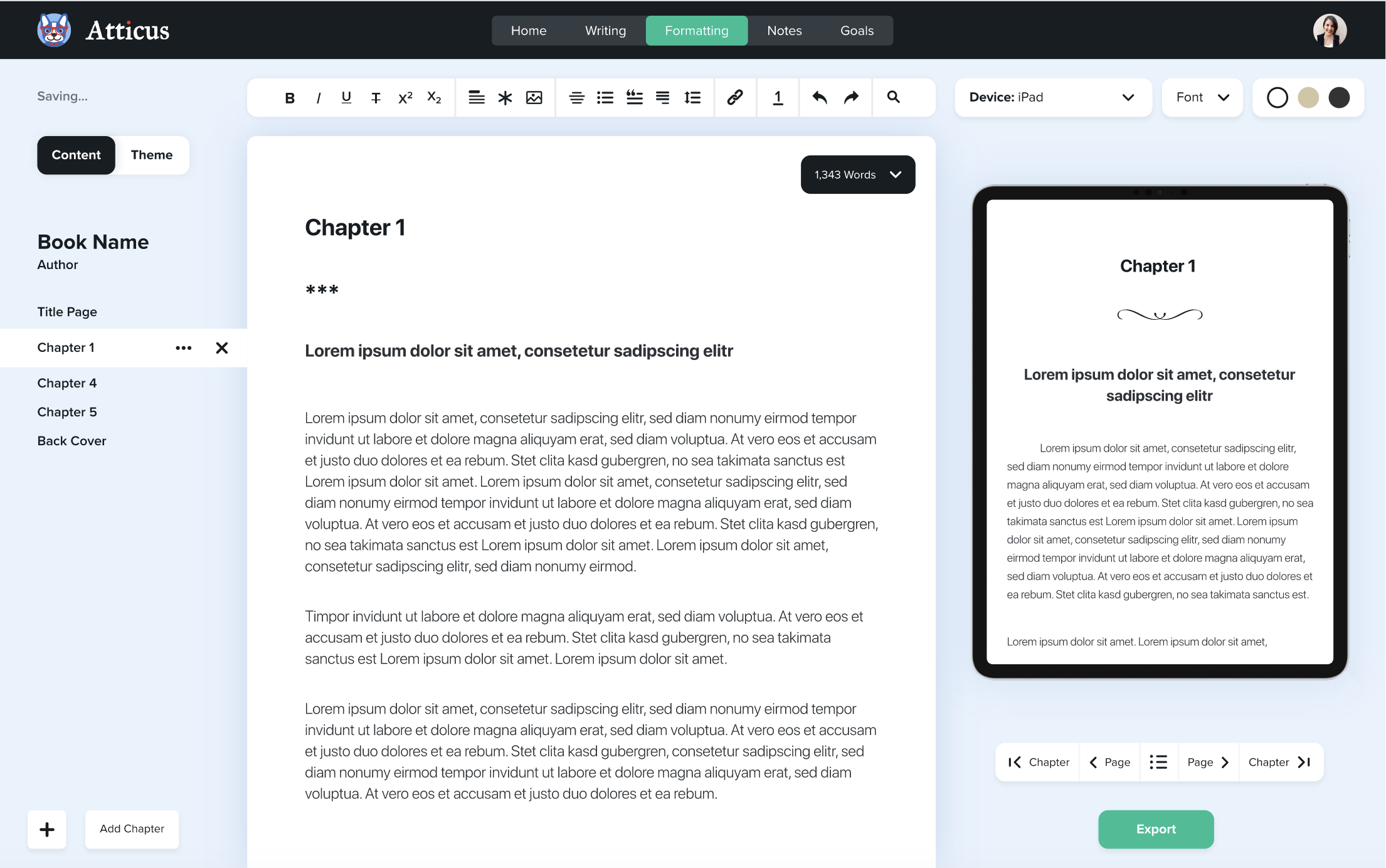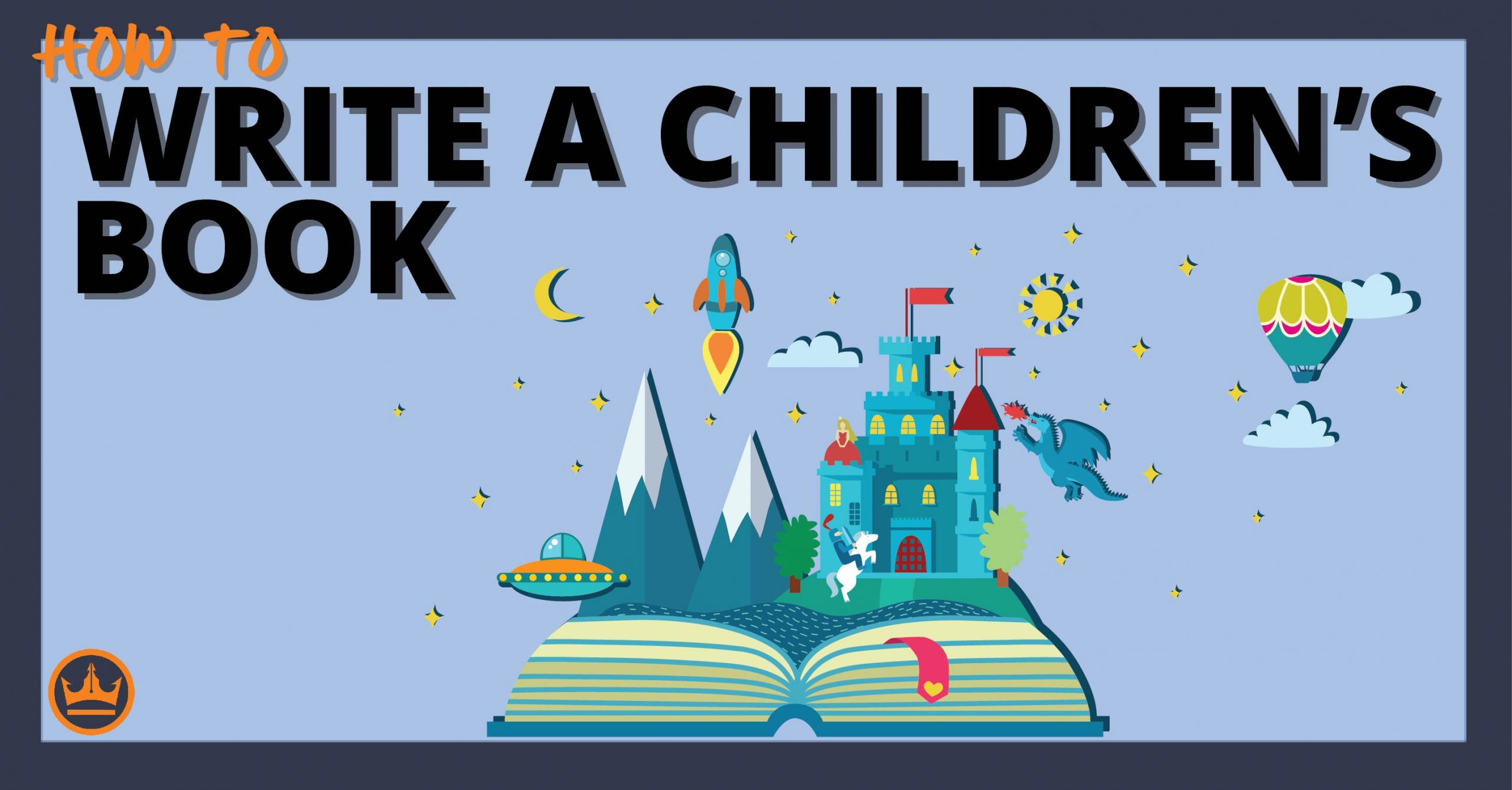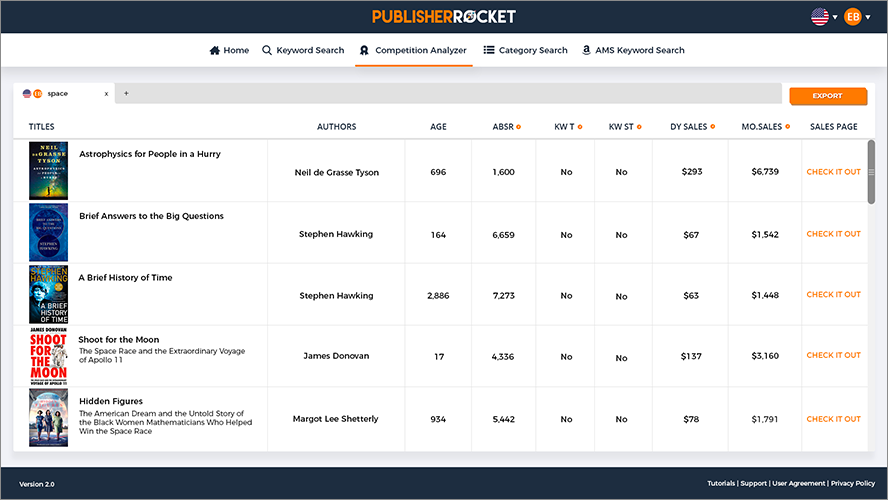Whether you are a writer or a blogger, it will help to know a few things about book reviews. Book reviews used to be solely a formal analysis, but with sites like Amazon and Goodreads… the book review has a new meaning. Now, you can write a book review for the sake of trying to urge potential readers to get their credit cards out.
In this article, we’ll look at how you can write a formal book review. However, if you’re looking to write shorter reviews for Amazon or Goodreads, you can still use parts of this article too.
Table of contents
What is a Book Review?
In order to ensure we’re on the same page, let’s start with the basics. It’s important to know that a book review is not the same as a book summary. A book summary–AKA an abstract–is a shortened version of a book. A book summary recaps the main ideas and doesn’t include any additional commentary.
On the other hand, a book review summarizes the book along with giving your opinions, interpretations, ideas, and critiques. The beauty of a book review is that you’re able to continue the conversation that the book starts. So rather than just summarize someone else’s opinions, you can become a part of the book and the surrounding discussion. If you’re a book blogger, you may also write a book review to try and sway potential readers to buy it as well.
Another thing commonly confused with book reviews and summaries are book synopses. Learn the difference and how to write a book synopsis here!
Before you start writing, develop key questions for your book review.
Sadly, there is no formal way to write a book review. For most cases though, writing a book review is a simple two-step process. First, develop an argument about the book. And be sure to make that argument as you write your review. Second, create a series of questions to concentrate your thinking towards a specific topic. While we have designed these questions for reviewing books, they’d be useful if you have to review pretty much anything.
- What is the main argument of the book? If the author wanted you to get one idea from the book, what would it be? How does it compare to the world you know? What has the book accomplished? Was the author successful?
- What exactly is the subject or topic of the book? Does the author cover the subject appropriately? Does the author cover all aspects of the subject fairly?
- How does the author support their argument? What evidence has the author used to prove their point? Do you find the book’s evidence convincing? Why or why not? Does the book conflict with anything else you’ve read?
- How does the author structure an argument? Does the argument make sense? Why or why not?
- How has this book helped you understand the subject? Would you recommend the book to your reader?
Having these questions as the foundation for your book review will make sure that your analysis is on topic and relevant to the discussion. So, make sure these questions are at the forefront of your mind when reading a book you want to review.
How to Write a Book Review: What You Need to Include
- Introduction
- Your summary of the book
- Include your analysis and opinion
- Conclude your points
- Be clear with your position
- Remember your audience
Once you’ve looked over your notes to the questions above, you need to create an overarching viewpoint or thesis for your review. What is the main point of your review? What are you adding?
When it comes down to writing your book review, you’ve got to say as much as possible with as few words as possible. Typically, a good book review is around the 1000 word mark. However, if you’re reviewing a book on a website like Goodreads, you may have to keep it even shorter.
But despite your review’s length, here’s a basic structure you can keep.
Introduction
In the introduction, give your readers insight into what the book is all about. However, you need to make sure you’re concise and straight to the point while doing so. Get your reader interested in reading the book if they haven't or contributing to the conversation if they have.
Throughout your introduction, try to stay unbiased with your comments about the book. There should be a fair balance in the beginning as you’ll give your critical opinions later. The introduction to your book review will need to include:
- A good hook: When you are writing a book review, the hook is one of the most important lines you’ll write. Your major aim here should be to draw the reader’s attention and have them interested enough to read the rest of your review, maybe even read the entire book.
- Important information: Include the book’s author, title, date of publication.
- Background on the author: What do you know about the author? When were they alive and when were they writing? Did the author’s background have a major role in the book’s message?
- The book’s theses: What message is the author trying to say with the book? This will be a lot easier if you’re reviewing a non-fiction book as they are more obvious in their theses.
Your Summary of the Book
You need to include a short summary of the book in your review. Nothing more than a few paragraphs. Make sure you don’t go into too much detail–you’re writing a review, not a full analysis. Look to keep your summary short and sweet. This way the potential reader has an idea about what to expect in the full book without revealing everything.
The Writing Center states that when you’re looking to summarize the plot, you also have to consider the audience of your work. For example, if you’re writing book reviews for comprehensive grad exams, you’ll want to include more of the book’s contents. However, if you’re writing a review to an audience that’s already read the book, you’ll have to scope and emphasize the subtle points of the text. If you’re writing a review for a website or a blog, you’ll want to fall somewhere in between.
Formatting Has Never Been Easier
Write and format professional books with ease. Never before has creating formatted books been easier.
Click here to see it in actionInclude your analysis and opinion.
Rather than go through the book and give analysis chapter by chapter, break your writing down into arguments. Think about it the same way you’d write an English paper in high school.
Dedicate a paragraph or two to each argument you make about the book. To drive your points home, sometimes it’s necessary to quote the text. This shows that your views are grounded in evidence from the book. Paraphrase quotes when you can, as it saves time and makes your review more concise.
Conclude your points.
Recap your analysis before making your final judgement on the book. If you’re writing a literary review, go over the book’s main points. And if you’re a book blogger writing a sales-focused review, you may want to include a Call-to-Action.
Like any piece of writing, you shouldn’t look to include new points in your conclusion. Instead, reiterate the points you’ve already made.
Other things to consider when writing a book review
Once you’ve got the key structure down, here are a few additional things you should pay attention to.
Be clear with your position.
While you need to provide accurate information about the book, it is also important in a book review that you make your feelings and opinions clear. It’s not enough to just describe the plot and use a bunch of general statements. Instead, let everyone know what you think. Don’t be afraid to include your own opinions about the events, characters and settings in the book.
Depending on the way you want readers to take your review, you can make your opinion clear right from the beginning. And give your insights as you explain the plot. For example, if there’s a character or device used that you think is notably weak or strong, include your views.
Your audience is reading your review so they can get an honest opinion. Let them know if they should or shouldn’t read the full book.
Remember Your Audience
The audience reading your book review should dictate the style in which you write. So, look at the publication you’re publishing in (or the reason for writing) and make adjustments accordingly. If you’re writing a buyer-focused review, make recommendations to the right audiences. Game of Thrones would not only appeal to fantasy fans, but also to those who enjoy a good political thriller.
Include a Rating
We touched on this earlier, but for a buyer-focused book review, the rating is very important. The way you rate a book determines the overall feeling you have and will impact the opinions of those reading your review.
Star rating systems are popular and widely understood. We all know a five-star thing is good, and one-star is mostly terrible. Apart from the star rating, you can use a conventional rating such as five out of ten points or a school-based letter grade.
Proofread Before Posting
The book’s author probably went to a lot of effort to put their thoughts into words, the least you can do is the same. There isn’t anything that takes credibility away from a written viewpoint quicker than poor spelling and grammar. Make sure you use a top-notch writing tool like ProWritingAid to edit and optimize your work.
Final thoughts
So, there you have it. If you want to write a book review, follow these steps to get started. Personally, I find it easier to learn through great examples. So I’d go ahead and recommend checking out The New York Times Sunday Book Review and The New York Review of Books for some of the best book reviews available.
Cheers!